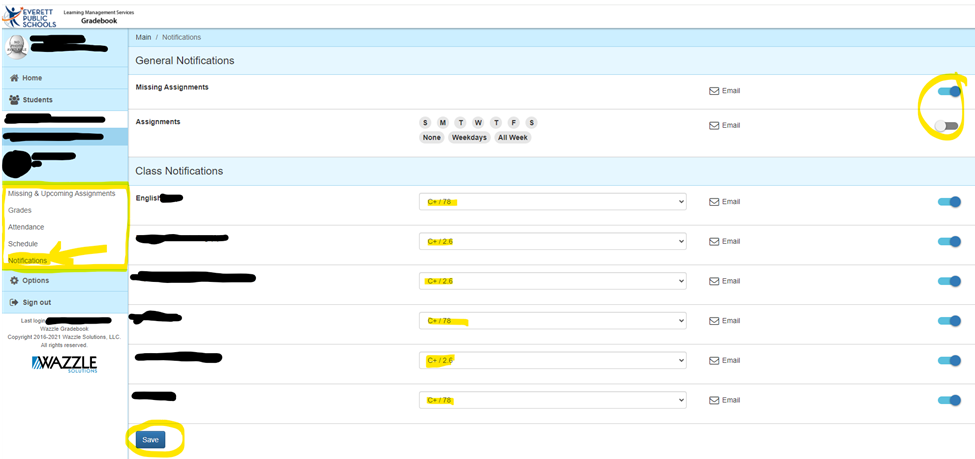- Heatherwood Middle School
- Academic Support
-
Gradebook/LMS Tips:
As the end of first semester approaches, here are some helpful reminders/tips so parents/guardians can stay informed on their student’s progress. LMS (Learning Management System) and Gradebook will lead you to the same website. Using your own credentials, you can view real-time grades, assignments, and attendance, as well as set up weekly notifications for missing assignments or falling grades. Click here for the LMS/Grades website. You can also visit this website for troubleshooting information on any issues with your account.
Personalize your notifications: A tool many parents/guardians have found helpful is the notification tab. You can set notifications within the Gradebook/LMS system so you get emails sent straight to your inbox if a specific action/grade occurs.
- Missing assignments: We know life can get super busy and there are so many things to keep track of in our daily lives. Instead of trying to remember to constantly check Gradebook every day/week, your email inbox can alert you if your student has not turned in an assignment (missing assignment).
- Grades: You can set your own personal settings to alert you if a grade drops below a specific number (all classes can have their own value dependent on your needs). For example, some like getting an email notification if their student is earning a B or below in a class they tend to struggle in. If a student typically takes longer to grasp concepts in math, one might want to set notifications for a math grade that falls below a B. By getting a notification when students are doing okay but might be declining allows parents/guardians to check in on their student sooner than later. This might be a time students need to meet their teacher during office hours or attend Success Time(Mondays-Thursdays 3:00-4:00 PM) for additional help from a Heatherwood staff member.
Screenshots of LMS/Gradebook:
How to get to LMS/Gradebook via the Heatherwood website:
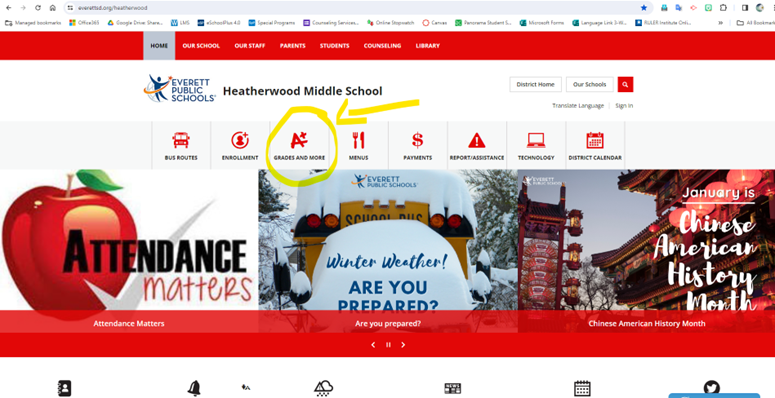
Both LMS Guardian Account and EPS Gradebook will take you to the same place:
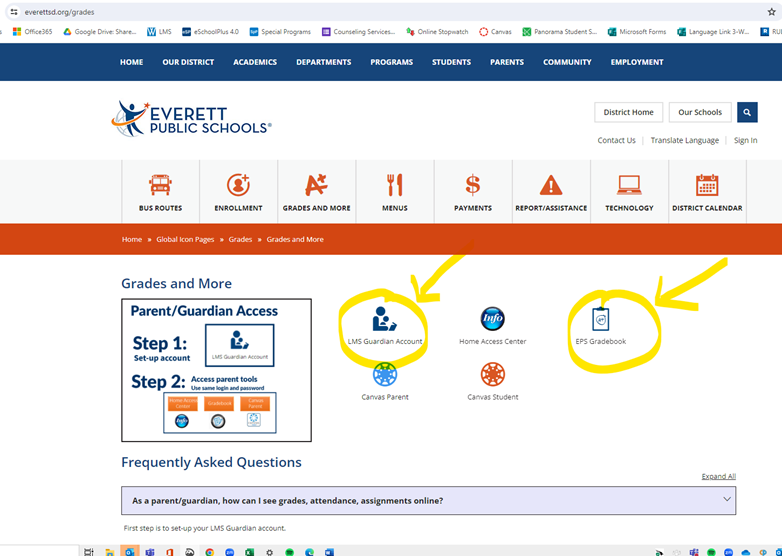
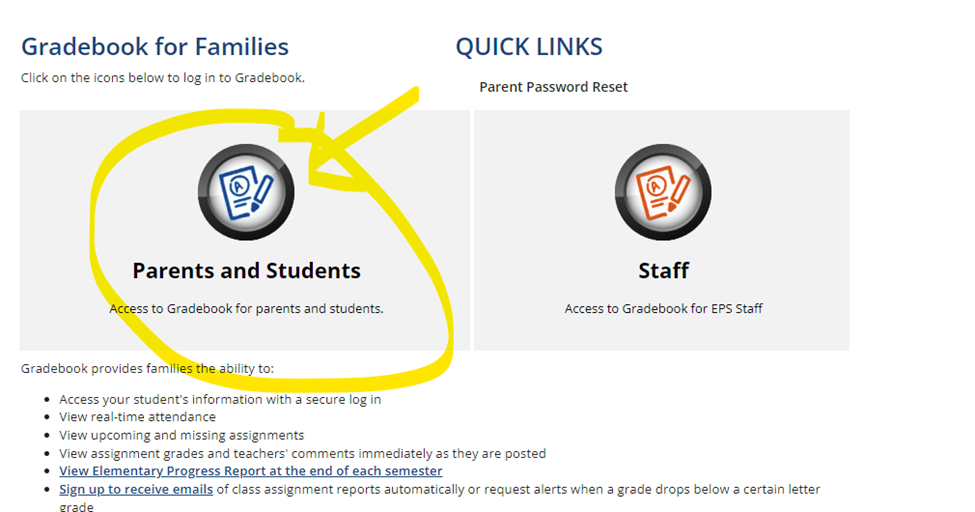 or
or 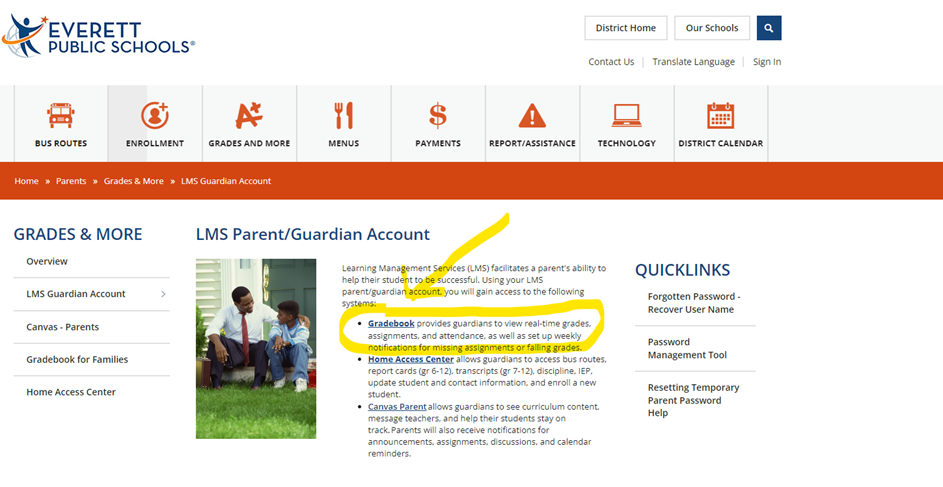
Sign in with your login and password:
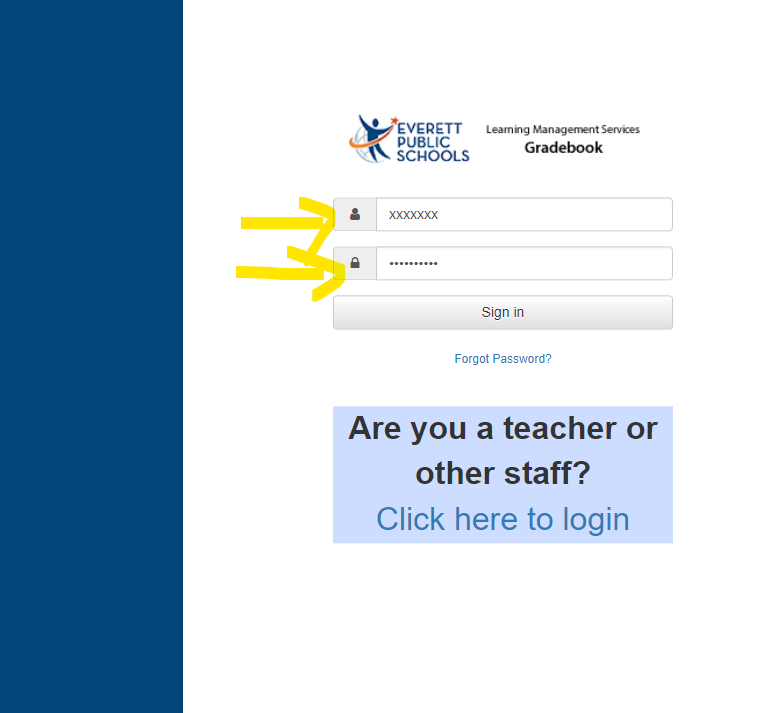
Setting your personal notifications to get emails sent to your inbox based on your preferences:
On the left-hand side, you'll see the menu of various information.
Click on notifications to set your personal preferences and get email notifications.
Note the blue/grey switches on the right-hand side show which notifications are turned on (blue means 'on' and grey is 'off').
Don't forget to hit 'save' on the bottom of the page!