- Everett Public Schools
- ParentSquare
Parents Overview
Page Navigation
ParentSquare
-
Everett Public Schools has launched the ParentSquare communication platform for district, school and teacher communications. ParentSquare provides a secure way for the district, school principal, teachers, staff and families to send and receive school and class information, share pictures and files, see calendar items, sign up to volunteer and much more ... all in one place!
Log in to the ParentSquare webpage here. You may also log in through the app on your mobile device (instructions to download the free app is at the bottom of this page).Watch a ParentSquare overview video in English or Spanish to learn more about the platform. ParentSquare automatically generates an account for each parent/guardian, using your preferred email address or phone number, so you will receive communications from your school and the district. However, you must “activate” your account to use the two-way features of the tool.
Activate your account through the web portal. Then, download the FREE ParentSquare app for iOS or Android by scanning the QR code below to get the full benefit of ParentSquare.
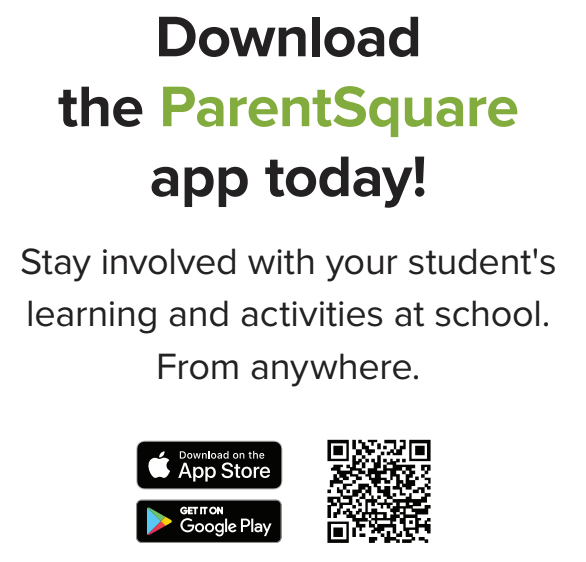
Frequently Asked Questions
-
Can I access communications for more than one of my students from the same account?
Yes. The first time that you log into the app or web portal, all of your students should automatically be listed in the upper left corner. If you don’t see them, please contact your school office.
-
Can I change the email and/or cell phone number on my account?
If you wish to change your contact information, please contact your school to update the information in eSchools. eSchools syncs nightly with ParentSquare to update information.
-
English is not my first language. How can I receive content in my native language?
You can customize your language settings by going to "My Account" and clicking "Change This" under language settings. From there, you can choose any language that you prefer from the drop-down menu, and you’ll start to receive content in that language.
-
Do I have to use ParentSquare on my smart phone?
No, if you prefer, you can navigate to https://www.parentsquare.com/signin from a computer and view and utilize all of the same ParentSquare activities.
-
My email and mobile phone is correct in ParentSquare. Why am I not receiving emails?
To ensure that users are receiving all ParentSquare email notifications, we recommend taking the following steps:
- Check that the email address on your account page is accurate and updated
- Add donotreply@parentsquare.com to your safe sender or contacts list
- Marking ParentSquare emails as Not Spam
- Ensure there are no filters diverting ParentSquare emails to other folders
And similarly, to ensure that users are receiving all ParentSquare text message notifications, We recommend taking the following steps:
- Add the following to your contacts to prevent calls and texts from being marked as spam or junk:
- the school phone number
- the numbers 60710, 66458, 87366, and 36794 (add them as additional phone numbers. These are the numbers that ParentSquare texts will come from)
If you still aren’t receiving emails, please contact your school office.
-
What can I see and do if I decide not to register an account or get the App?
All users have an account if their email and/or phone is in our school's system. All users receive notifications. If they sign into ParentSquare, then they become a registered user. If they never sign in, they are an unregistered user and will still receive notifications.
Click to learn more on what a user can see and how they can respond in ParentSquare when they are not a registered user and are not logged in.
-
How do I change my password?
Please go to parentsquare.com and on the login page, click "Forgot Password." Put in your email or phone number, and you’ll be sent a link to reset your password.
-
How do I sign up or opt-in to receive messages and notifications?
You don’t have to take any action to receive emails, texts or phone calls. Our student information system syncs contact information directly with ParentSquare. If you want to utilize the app, simply download it from the app store and follow the prompts.
-
I am getting too many messages through ParentSquare. Is it possible to receive fewer notifications?
You can customize your notification settings by going to your homepage and clicking on your name in the top right corner and selecting "My Account" from the drop-down menu. On your account page, you find your notification settings in the top right corner and click "Change This" to customize your notifications. If you are receiving too many notifications, try changing to "digest" setting, meaning you’ll only receive one condensed message in the evening, around 6 p.m.
-
Is it possible to contact my child’s teacher directly and privately?
You can contact your child's teacher privately by using the direct messaging tool. On the home page, click on "Messaging" in the left sidebar. From there, you can send a direct message to your child's teacher that only you and the teacher can see.
-
Where are the message/alert/notification categories and what do they mean?
You can choose to receive messages via email, text, voice and/or the app. While you can opt out of any of these methods of communication, please note that the district has the discretion to override opt-outs for messages and alerts deemed urgent or important, including health and safety situations and attendance.


