- Everett Public Schools
- Canvas - Parents
Grades & More
Page Navigation
Canvas Parent
-
Everett Public Schools utilizes Canvas Learning Management System (Canvas LMS) for coordinating online resources. Canvas equips teachers and students with a dynamic, easily accessible content portal. The course structure allows teachers to pull together a wide range of instructional, assessment and feedback tools to engage students in individualized, small group, and whole-class learning.
Parents will access Canvas as an observer via ParentVUE.
If using a laptop/computer, click on the second icon — Open Canvas (from web browser).
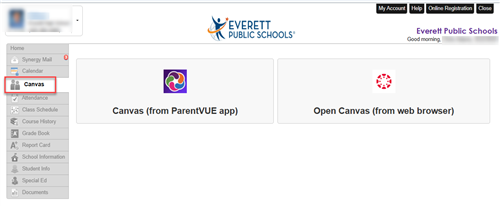
If using a mobile device and/or using the ParentVUE app, look for the "Canvas" link on the navigation menu panel. Then, follow these steps:
- Click on Canvas(from ParentVUE app)
- Sign into ParentVUE on the web
- Choose Canvas from the Menu
- Click on the Open Canvas (from web browser link)
No access to ParentVUE? Check out our ParentVUE page
Watch a video to access Canvas via ParentVUE app
Watch a video to access Canvas via ParentVUE web browser (laptop/desktop)
-
Canvas Parent Access via Web Browser
For parents interested in digging deeper into Canvas options - Canvas provides the following guidance for options in place for Everett Public Schools.
- Using global navigation as a parent observer
- Understanding dashboard view as a parent observer
- Using Canvas calendar feature as a parent observer
- Navigating a Canvas course as a parent observer
Other helpful guides:
- Grade view
- NOTE: This is not a student's actual grade but only reflects assignments graded using Canvas
- All courses and managing course view
- NOTE: This view represents a student's complete current and past schedules.

