- Everett Public Schools
- Activate ParentVUE Account
Grades & More
Page Navigation
How to Activate your ParentVUE account?
-
Each parent listed in our records will receive a separate activation key. Students will receive their StudentVUE login information at school. You can view information for all your children using one ParentVUE login. If any of your children are not showing in your account, please contact their school.Using an Activation Link from your email:
- Check your inbox for an email from Synergy Mail (synergy@everettsd.org) with the subject line "EPS New Student Info System Login."
- Follow the instructions provided in the message.
- Click on ParentVUE Account Activation link.
- Read the Privacy Statement and select "I Accept" at the bottom of the page.
- Create a username, secure password, and enter your email address. Keep your password safe.
- Click "Complete Account Activation" to finish. You will be redirected to the ParentVUE portal.
Each parent/guardian will receive a unique activation key to set up their account. Activation keys expire after 30 days.
If you don’t see it in your inbox, check your junk or spam folder. If you still can’t find it, open a Help Desk ticket or contact your child’s school to request a ParentVUE activation code.
You can access ParentVUE on a web browser or mobile device. A free mobile app is available for iPhone (App Store) and Android (Google Play). You must activate your account on the web first before using the mobile app.
- Check your inbox for an email from Synergy Mail (synergy@everettsd.org) with the subject line "EPS New Student Info System Login."
Mobile App Setup
-
1. Download the ParentVUE (PVUE) app on your phone.
2. Once you have the app installed, open the app and swipe left to connect your PVUE account to our district server.
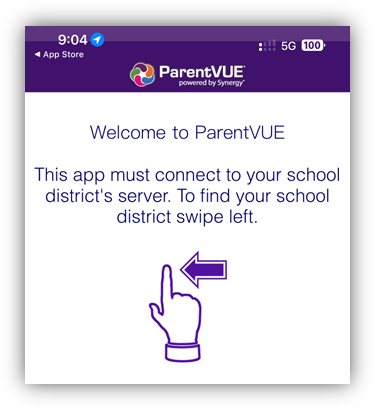
3. Enter the district Zip Code: 98201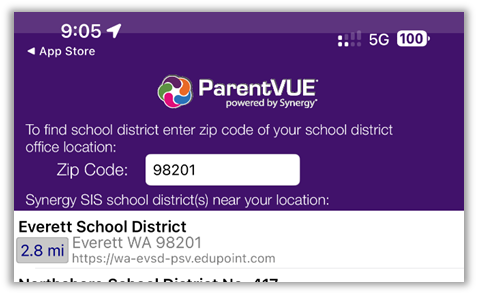
4. Select “Yes” to confirm Everett School District.
5. Select the applicable action to the question “Do you have an activation key and would you like to activate your account?”.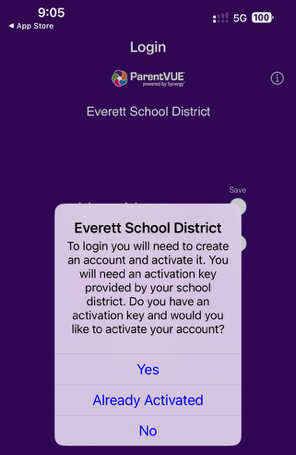
- If Yes, Accept the privacy statement, then enter your first name, last name and activation key. You'll be prompted to choose a user name and password, provide an email address and complete your account set-up. Keep your password safe.
- If Already Activated, enter your username and password to access PVUE.
- If No, call your child’s school to request an activation key.
6. Once logged in to PVUE app, click on your student’s name to see various menu options to access student information

