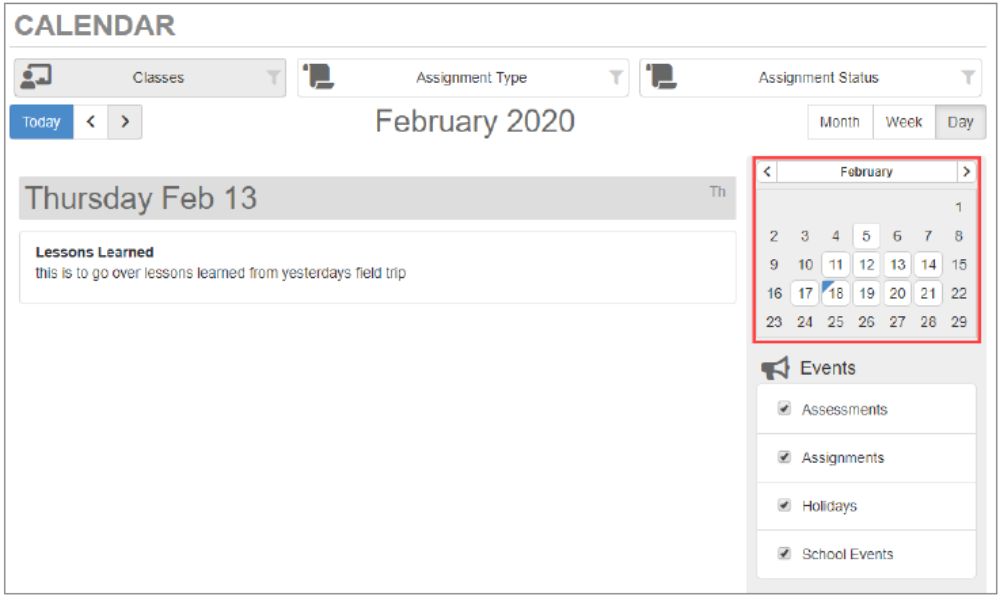- Everett Public Schools
- Calendar
Grades & More
Page Navigation
Viewing the Calendar
-
The Calendar screen displays the important details of the school day, such as district and school holidays and events for the selected student. Assignments display if your district uses Grade Book.
Click Calendar in the Navigation bar to open the student's calendar.
You can view the calendar by Classes, Assignment Type, or Assignment Status.
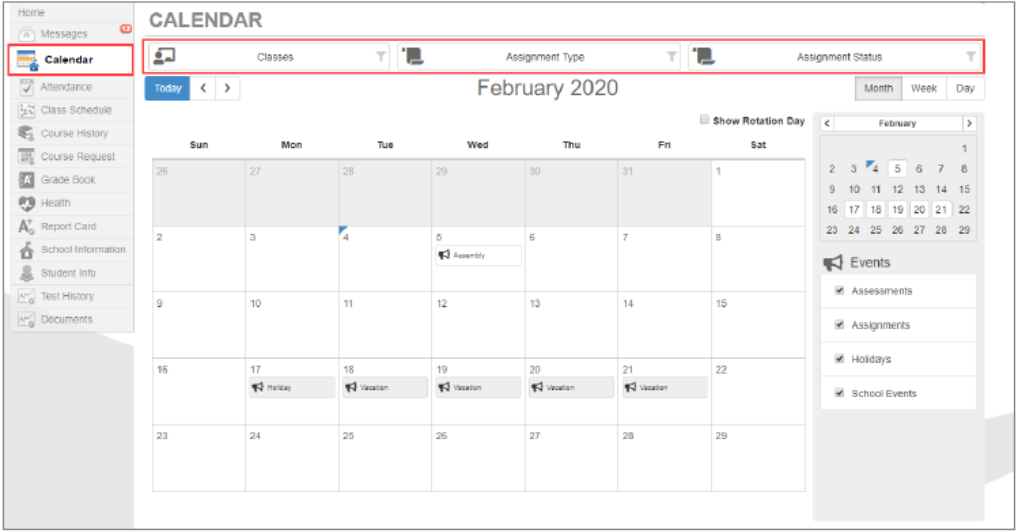
- Classes – Displays the current classes including the Period, Course Title, Term that the class meets, Section ID, and Teacher Name
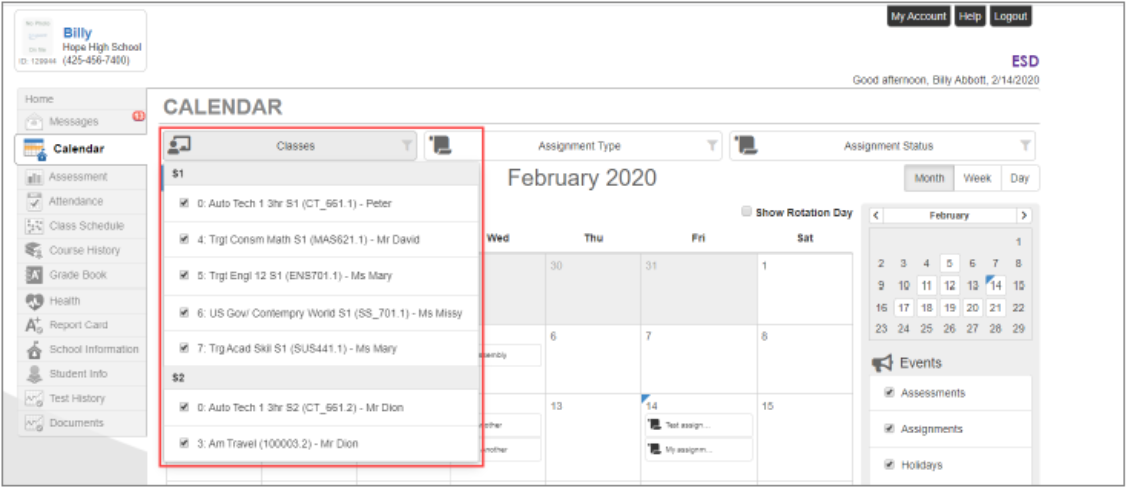
-
Assignment Type – Displays the assignment types for the assignments
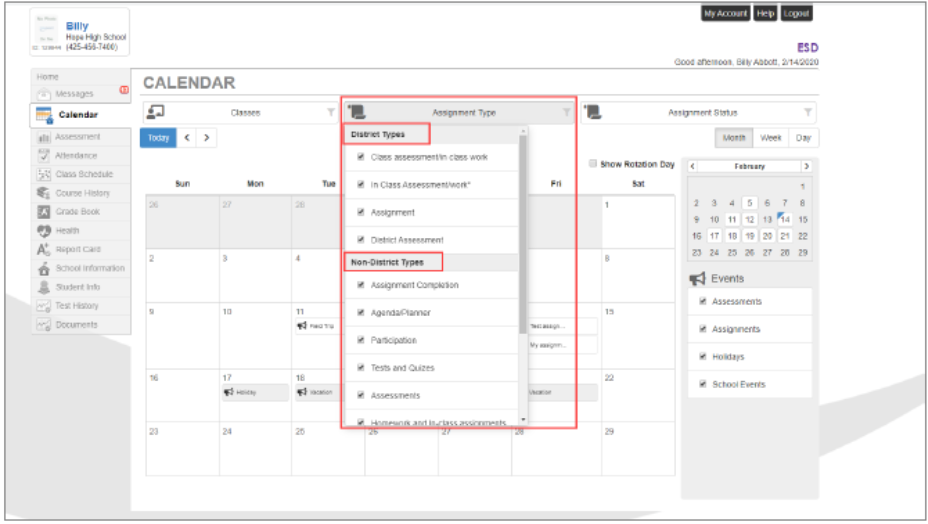
-
Assignment Status – Displays the missing, due, and scoreless assignments
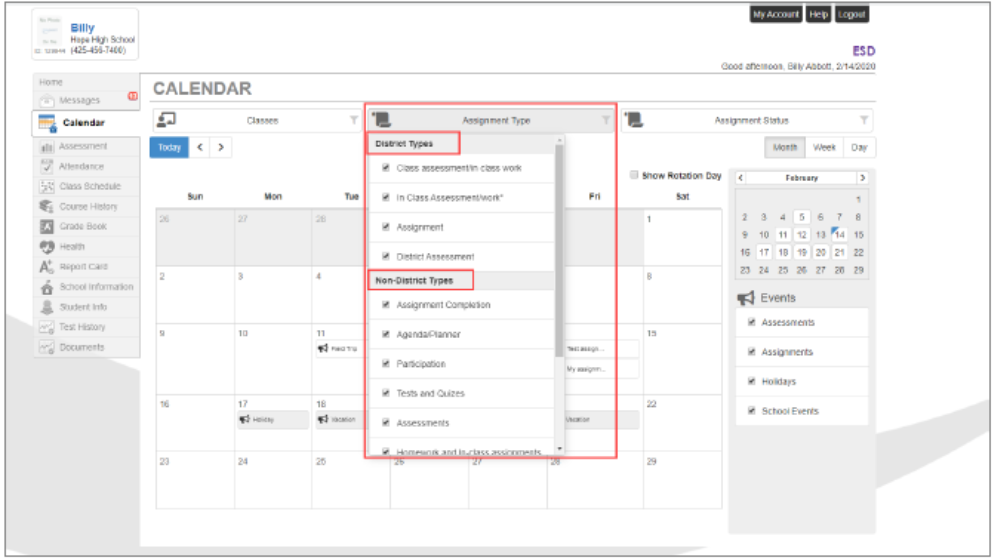
The other options on the Calendar tab include:
-
Today – Click this option to display the current Month, Week, or Day view.
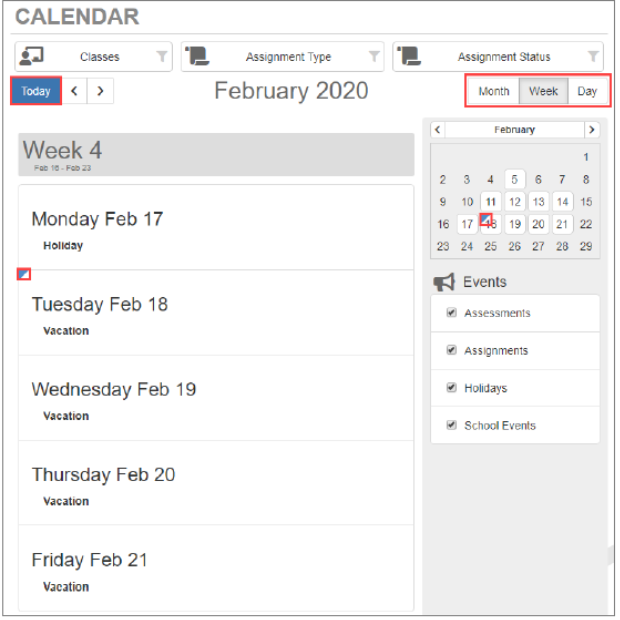
-
Events – Displays the Assessments, Assignments, Holidays, and School Events If an Event is deselected, it no longer displays on the calendar.
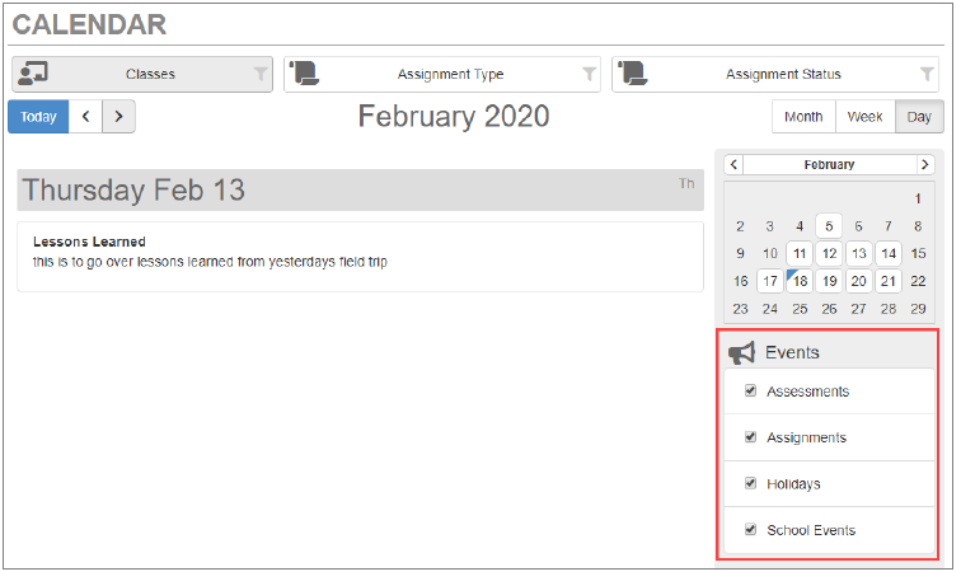
-
Calendar (on the right-hand side) – Displays a month in the calendar year