- Everett Public Schools
- Gradebook
Grades & More
Page Navigation
Viewing Gradebook
-
The Grade Book screen allows parents and students to keep track of grades, assignments, and test scores posted in Grade Book if your district uses Grade Book.
1. Click Grade Book in the Navigation bar to show grades for each grading period and progress period.
2. Click any available quarter or progress period to view another summary.
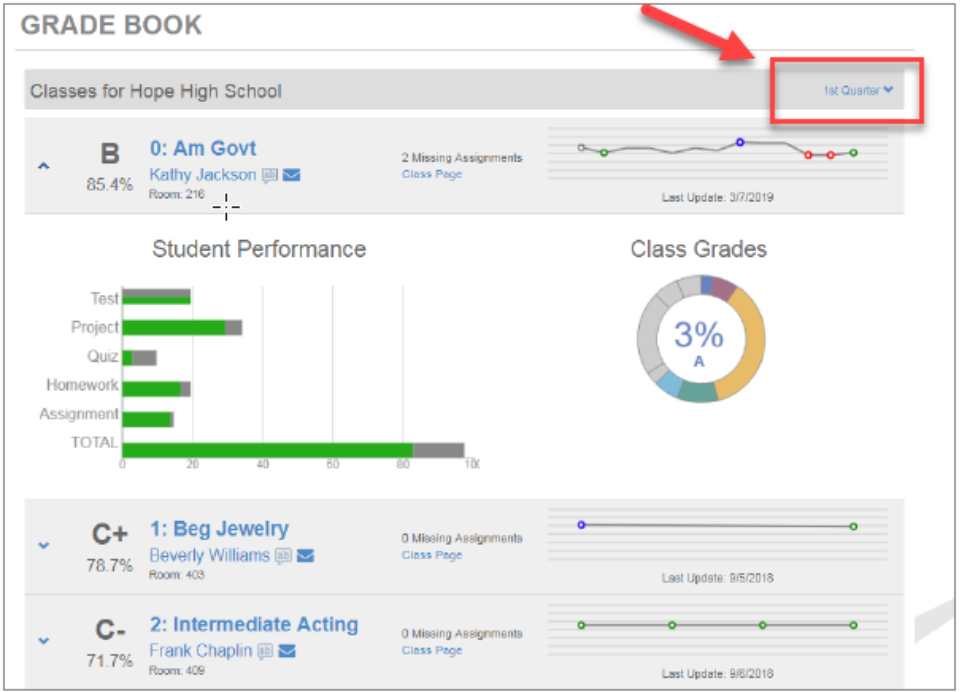
3. Click a Subject or Course Title link. The Assignment View tab displays the assignments for the class. The Category Weighting graph shows the assignment type, current grade, and percentage of grade.
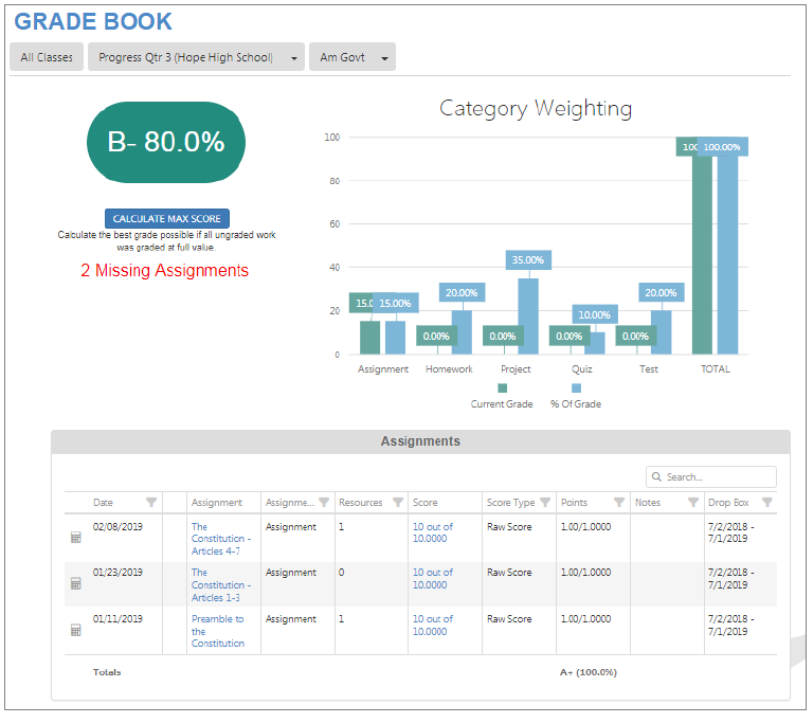
4. Click an Assignment. The Assignment Detail screen displays.
-
Assignment Detail – The summary displays the information for the assignment, including the Course, Period, and Teacher.
-
Standards – Standards associated with the assignment display in this section if available. See Standards View.
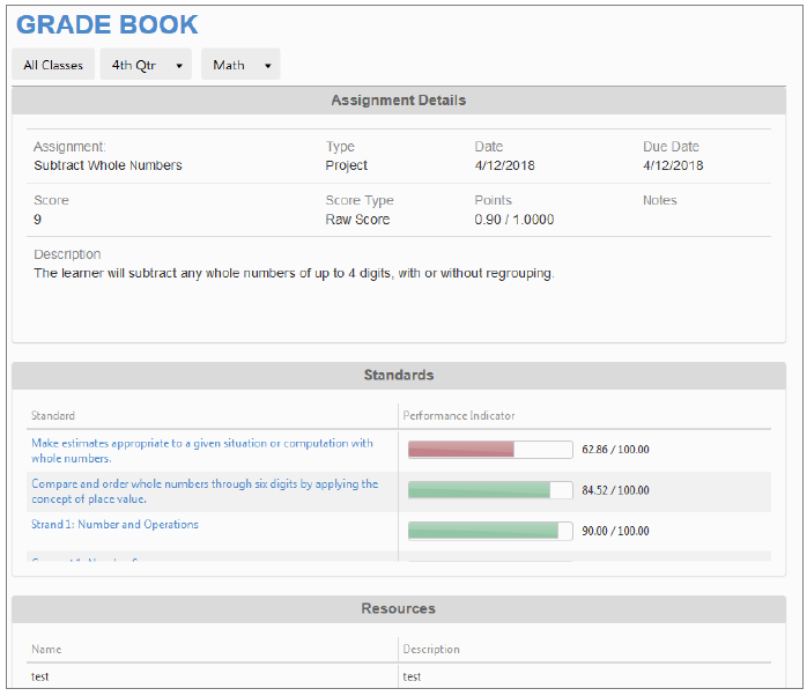
Standards View
1. Click Standards View to view the standards aligned with the subject area.
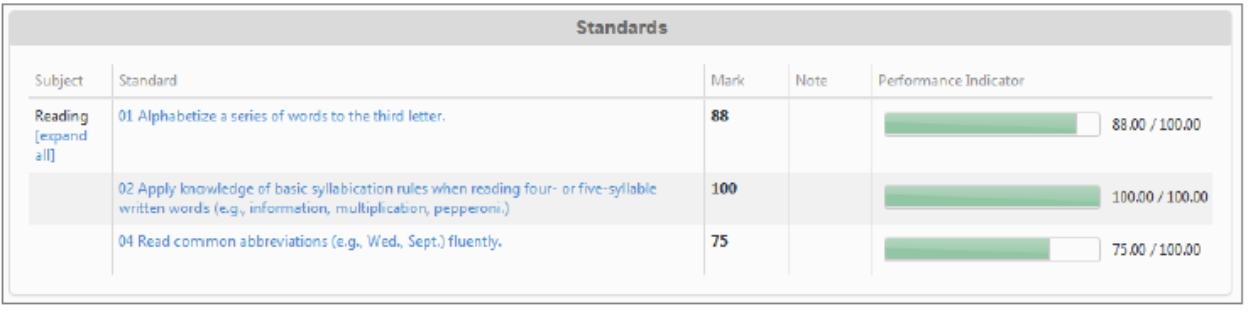
2. Click an assignment to view the Assignment Detail.
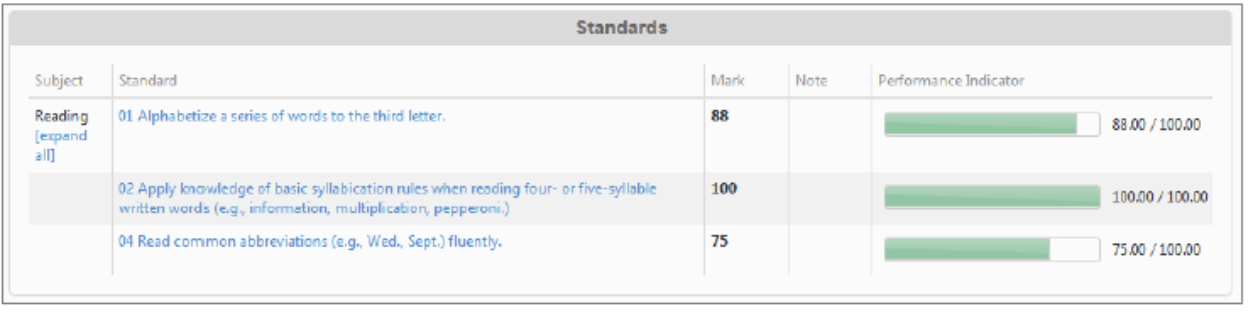
-

